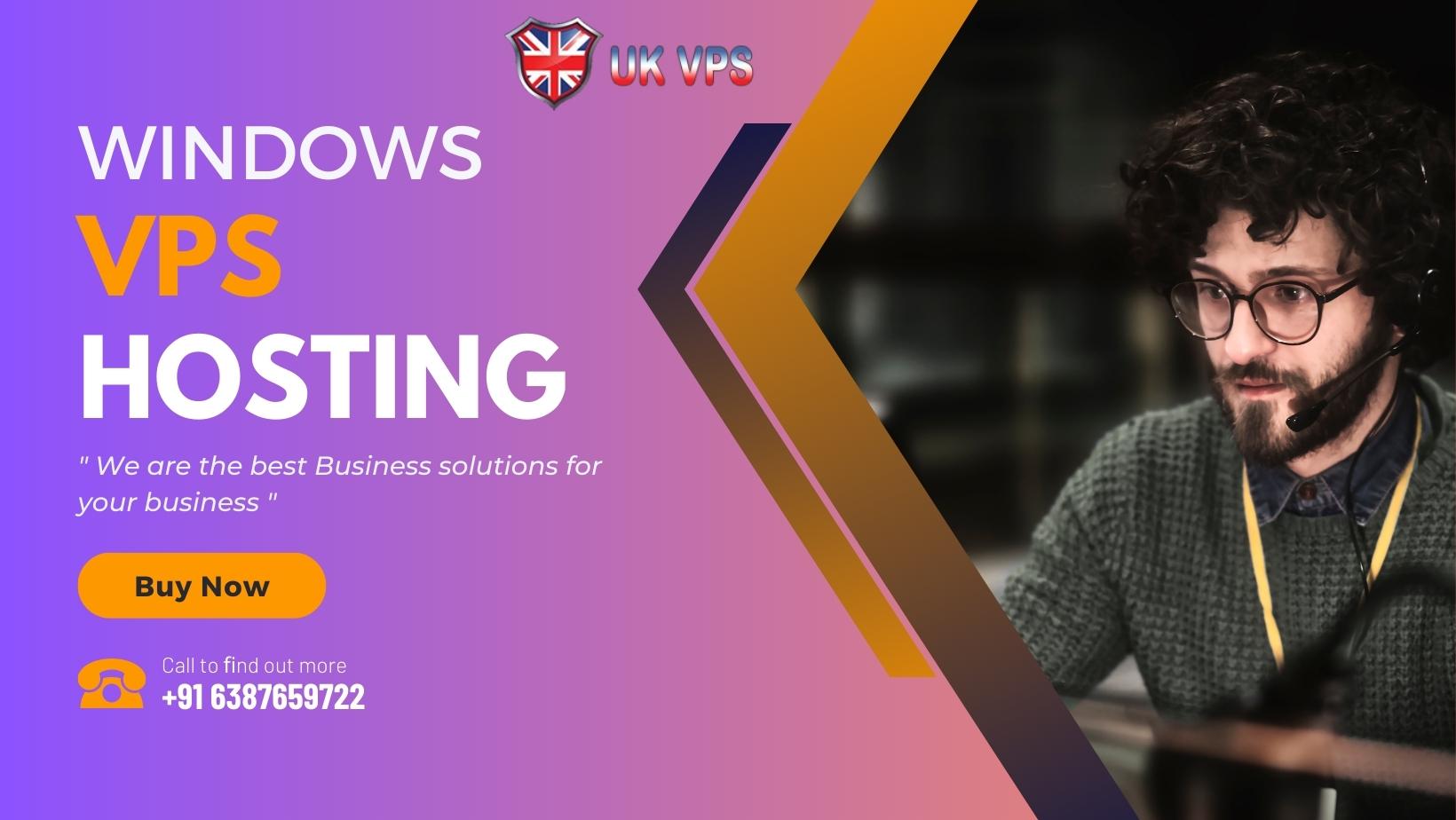Windows VPS hosting, specifically, is designed to cater to the needs of users seeking a powerful and versatile hosting environment. This article delves into the world of VPS hosting, exploring its advantages, features, and best practices, and sheds light on how it stands out from other hosting options. VPS hosting is a type of web hosting where a physical server is divided into multiple virtual servers using virtualization technology. Each virtual server operates independently, simulating a dedicated server with its resources, including RAM, CPU, storage, and network connectivity.
Windows VPS Hosting Explained
Windows VPS hosting is a VPS hosting solution that runs on a operating system. It is ideal for businesses and individuals who rely on Microsoft technologies, such as ASP.NET, MSSQL, and other Windows-specific applications. The Windows OS provides a familiar environment for users accustomed to Microsoft products, making it an attractive option for many.
Advantages of Windows VPS Hosting
Windows-Specific Applications
One of the significant advantages of VPS hosting is its compatibility with Windows-specific applications. Organizations utilizing applications built on .NET, ASP.NET, or utilizing Microsoft SQL Server databases will find VPS hosting to be a natural fit.
Familiar User Interface
For users familiar with the Windows operating system, managing a Windows VPS is straightforward. The interface remains consistent with the Windows desktop environment, making it easier to navigate and configure.
Robust Security Features
Windows VPS hosting incorporates robust security features, including Windows Firewall and other built-in security tools. This helps protect the virtual environment from potential threats and vulnerabilities.
Remote Desktop Access
Windows VPS hosting grants users remote desktop access to their virtual servers. This allows for direct interaction with the server as if you were sitting in front of it physically. The Remote Desktop Protocol (RDP) ensures a seamless and secure connection.
Scalability and Resource Allocation
With VPS hosting, resource allocation is flexible and can be adjusted according to the needs of the user. This scalability ensures that businesses can easily expand their resources as their websites or applications grow.
Key Features of Windows VPS Hosting
Hyper-V Virtualization
Windows VPS hosting typically employs Hyper-V virtualization technology. This hypervisor allows for the creation, management, and maintenance of virtual machines (VMs) on a Windows server. Hyper-V ensures optimal resource utilization and isolation between virtual environments.
Dedicated Resources
VPS hosting provides users with dedicated resources, including CPU cores, RAM, storage, and bandwidth. Unlike shared hosting, where resources are shared among multiple users, VPS hosting guarantees a more stable and predictable performance.
Choice of Control Panels
Users can choose from various control panels to manage their Windows VPS. Popular options include Plesk and cPanel, which offer intuitive interfaces for website and server administration.
SSD Storage
Many Windows VPS hosting providers offer Solid State Drive (SSD) storage, which significantly improves the server’s overall performance, leading to faster data access and reduced latency.
Data Backup and Recovery
VPS hosting services often include regular data backups and the ability to restore the server to a previous state. This feature helps safeguard against data loss and provides peace of mind to users.
Best Practices for Windows VPS Hosting
Regular Updates and Patch Management
To ensure the security and stability of your Windows VPS, it is crucial to install regular updates and patches provided by Microsoft. Keeping the operating system and applications up-to-date helps protect against potential vulnerabilities.
Secure Remote Desktop Access
Always secure your Remote Desktop access by using strong passwords, enabling Network Level Authentication (NLA), and changing the default RDP port to minimize the risk of unauthorized access.
Install Reliable Antivirus and Firewall Software
Deploy reputable antivirus and firewall software on your Windows VPS to safeguard against malware, viruses, and unauthorized access attempts.
Optimize Resource Usage
Carefully monitor your VPS resource usage and optimize applications for efficiency. Unnecessary processes and applications should be disabled to maximize performance.
Choosing the Right Windows VPS Hosting Provider
Selecting the right VPS hosting provider is critical to ensuring a smooth and successful hosting experience. Here are some factors to consider when making your decision:
Performance and Uptime Guarantee
Look for a hosting provider that offers a robust infrastructure with powerful hardware and reliable network connectivity. A reputable provider should also offer an uptime guarantee, ensuring that your website or application remains accessible to users at all times.
Customer Support and Technical Assistance
Ensure that your chosen hosting provider offers 24/7 customer support through various channels, such as live chat, email, and phone, to address any concerns promptly.
Scalability and Upgrade Options
As your website or application grows, you may need to scale up your resources. Check if the hosting provider offers easy and seamless upgrade options to accommodate increasing demands without significant downtime.
Data Center Locations
The geographical location of the data centers can affect the loading speed of your website or application for users in different regions. Choose a hosting provider with data centers strategically located to cater to your target audience.
Backup and Disaster Recovery
Data loss can be catastrophic for any business. Ensure that the hosting provider offers regular backups and disaster recovery options to protect your data in case of any unforeseen events.
Setting up and Managing a Windows VPS
Once you have selected a VPS hosting provider, it’s time to set up and manage your virtual server. Here are the steps to get started:
Server Provisioning
After signing up with your hosting provider, you will typically receive an email with your server’s login details and IP address. Use this information to access your Windows VPS through Remote Desktop Connection.
Installing Applications
Depending on your website or application’s requirements, you may need to install specific software and applications on your Windows VPS. This could include web servers (e.g., IIS), databases (e.g., MSSQL), and development frameworks (e.g., .NET).
Monitoring and Optimization
Regularly monitor your Windows VPS performance to ensure it is running optimally. Implement resource optimization techniques, such as caching, to improve loading times and reduce server load.
Windows VPS Hosting vs. Other Hosting Options
Windows VPS vs. Shared Hosting
Shared hosting is more budget-friendly, but it lacks the dedicated resources and customization options offered by Windows VPS hosting. If your website experiences high traffic or requires specific Windows applications, VPS hosting is the better choice.
Windows VPS vs. Dedicated Hosting
Dedicated hosting provides exclusive access to an entire physical server, making it the most powerful hosting option. However, it is also more expensive than VPS hosting. Linux VPS Hosting strikes a balance between performance and cost-effectiveness, making it suitable for many businesses and developers.
Conclusion
Windows VPS hosting provides a reliable and flexible solution for businesses and developers seeking Windows-specific hosting services. With its compatibility with Windows applications, user-friendly interface, and robust security features, Windows VPS offers an ideal environment to host websites and applications built on Microsoft technologies. By carefully choosing a reputable hosting provider, following best practices, and optimizing resource usage, users can make the most of their Windows VPS hosting and achieve online success with confidence.